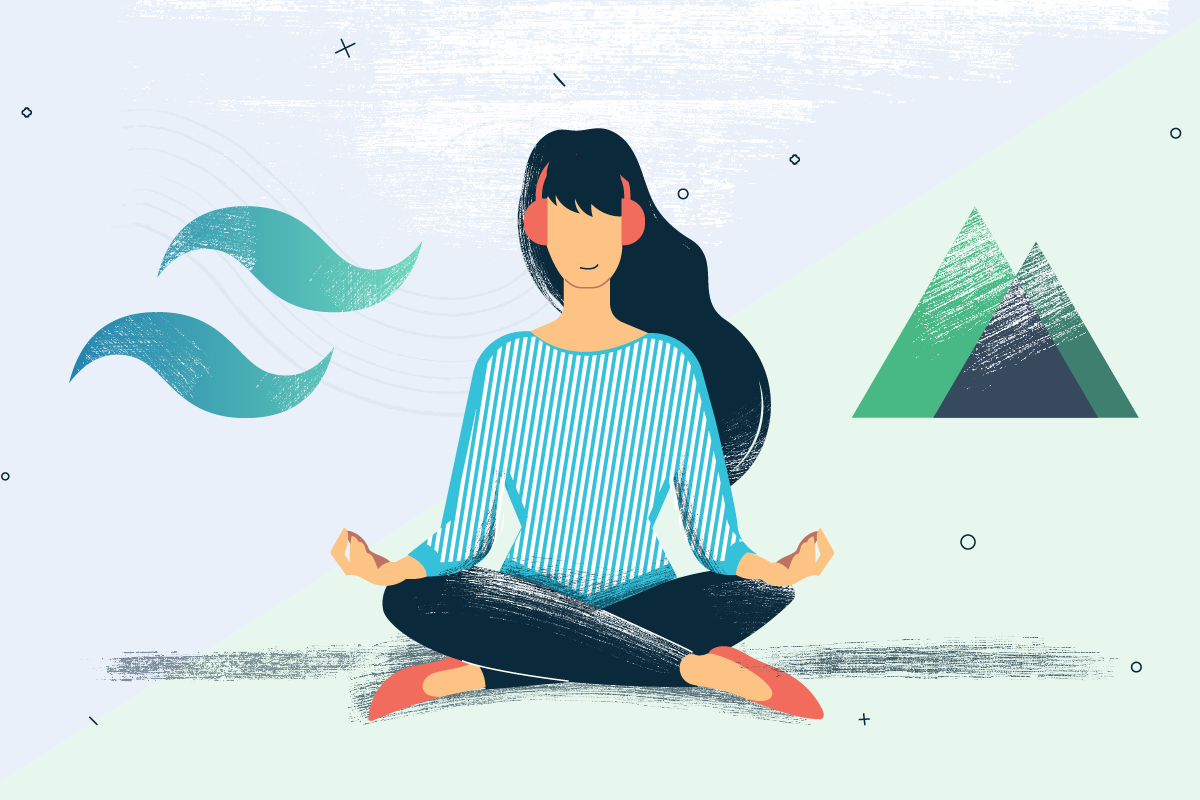How to use Tailwind CSS with Nuxt.js
In this tutorial, we will integrate Tailwind CSS and PostCSS with Nuxt.js. I've been using TailwindCSS since early 2019 and I never regret to leave Bootstrap CSS behind. In a nutshell, TailwindCSS is a "utility-first" CSS framework which is easy to learn, lightweight and very flexible.
Table of Contents
Introduction
Don't be afraid of the long class names TailwindCSS generates like bg-blue-500 hover:bg-blue-700 text-white font-bold py-2 px-4 rounded. Despite the seemingly obvious HTML cluttering I quickly realized the advantage of using it when working on a team project. Team members can read and understand your code more efficiently. Additional when working with vue, react e.g. you should always build small components which keeps your code maintainable and prevents code duplication.
1. Quickstart TailwindCSS with the @nuxtjs/tailwindcss module
In my opinion the recommended approach is to install the official @nuxtjs/tailwindcss module.
a) Start a new nuxt project
If you start from scratch then you can choose Tailwind as your favorite UI framework during the create-nuxt-app scaffolding process.
npx create-nuxt-app my-cool-project
# Choose your favorite UI framework
* Tailwindb) Add TailwindCSS to an existing project
You may have an existing Nuxt.js project. Install and enable the module like the following
yarn add -D @nuxtjs/tailwindcssnuxt.config.js
{
buildModules: [
'@nuxtjs/tailwindcss'
]
}So far the module integration is finished. From here you can decide to
- jump straight to 7. Use TailwindCSS in your application
- read more about the module configuration in the docs.
- keep reading for a better understanding how everythings work under the hood
2. Install/Upgrade TailwindCSS manually
For those of you who want to know how everything is coupled together we will integrate TailwindCSS and PostCSS manually to Nuxt.
Start your terminal. cd to your project and install TailwindCSS and PostCSS.
npm install tailwindcss postcss-import postcss-nested --save-dev
# or
yarn add -D tailwindcss postcss-import postcss-nested2.1 Add the Tailwind tailwind.config.js to your project
If you don't have a Tailwind config file in your project root directory then create a file called tailwind.config.js or if you upgrading rename your existing config file.
Put the following code snippet inside the tailwind.config.js or adjust your existing file according to the new defaults.
tailwind.config.js
module.exports = {
prefix: '',
important: false,
separator: ':',
theme: {},
variants: {},
plugins: [],
}Click here for an example of the new default config file.
2.2 Configure postcss in nuxt.config.js
PostCSS enables us to use advanced logic inside CSS code which isn't supported (yet). More precise it is a transpiler which turns PostCSS syntax to vanilla CSS.
The advantage of using PostCSS is that it's handled via plugins which gives you a lot of flexibility in your codebase.
Earlier we installed postcss-import and postcss-nested to the dependencies of our project. For example, the import plugin will resolve the path of an @import rule more specifically it will find TailwindCSS styles and import it accordingly.
All of the postcss options are handled in nuxt.config.js. That means if you have an existing postcss.config.js file which is usually in your project root - migrate it to your nuxt.config.js file or just copy-paste the snippet below.
nuxt.config.js
const path = require('path') # Don't forget to add path lib
export default {
// ... some other code ...
css: [
'~assets/styles/tailwind.css',
],
build: {
postcss: {
plugins: {
'postcss-import': {}
tailwindcss: path.resolve(__dirname, './tailwind.config.js'),
'postcss-nested': {}
}
},
preset: {
stage: 1 // see https://tailwindcss.com/docs/using-with-preprocessors#future-css-featuress
}
}
}2.3 Add tailwind imports to your styles
As I already mentioned before we use postcss-import plugin to build and resolve the TailwindCSS styles.
assets/styles/tailwind.css
@import "tailwindcss/base";
@import "tailwindcss/components";
@import "tailwindcss/utilities";2.4 Use purgecss to remove unused CSS in the production build
The big advantage of purgecss is that your production website will get stripped of unused css which results in small css outputs.
First, we're going to install the nuxt-purgecss module
npm install nuxt-purgecss --save-dev
# or
yarn add -D nuxt-purgecssEnable this module inside the modules section of your nuxt.config.js. You don't need to write a specific Tailwind Extractor since nuxt-purgecss does this by default.
PurgeCSS will only run on nuxt generate, nuxt build or nuxt start.
{
modules: [
'nuxt-purgecss',
],
purgeCSS: {
mode: 'postcss',
enabled: (process.env.NODE_ENV === 'production')
}
}3. Simple Demo - use TailwindCSS in your application
This is what we've all waiting for - let's build a simple page with TailwindCSS to check if everything works as expected.
pages/index.vue
<template>
<section class="container">
<div class="grid grid-cols-3 gap-8">
<div class="col-span-1 bg-gray-200 px-4 pb-12">
<Logo width="100%" height="250"/>
<h3 class="text-xl mb-4">My Blog</h3>
<ul>
<li>
<nuxt-link to="/">Home</nuxt-link>
</li>
<li>
<nuxt-link to="/about">About</nuxt-link>
</li>
</ul>
</div>
<div class="col-span-2">
<div class="mt-12">
<h1 class="text-5xl pb-2">Some title</h1>
<p>Lorem ipsum dolor sit amet, consetetur sadipscing elitr, sed diam nonumy eirmod tempor invidunt ut labore et dolore magna aliquyam erat, sed diam voluptua. At vero eos et accusam et justo duo dolores et ea rebum. Stet clita kasd gubergren, no sea takimata sanctus est Lorem ipsum</p>
</div>
</div>
</div>
</section>
</template>
<script>
import Logo from "~/components/Logo.vue";
export default {
components: {
Logo
}
};
</script>🎉 Congratulations! You have successfully integrated TailwindCSS with Nuxt.js
How to use Google Fonts with Nuxt.js and TailwindCSS
If you want to use Google Fonts or maybe Adobe Typekit its really easy to achieve it with this setup. We will use the nuxt-webfontloader.
npm install --save-dev nuxt-webfontloader
# or
yarn add -D nuxt-webfontloaderInclude the nuxt-webfontloader to module section of nuxt.config.js
export default {
// ... other code
modules: [
'nuxt-webfontloader',
],
webfontloader: {
google: {
families: ['Lato:400,700'] //Loads Lato font with weights 400 and 700
}
},
}A common use case could be that you want to add a custom font to one of the Tailwind default fonts which are font-sans, font-serif, and font-mono. What we're going to do is to add the custom font PT Mono to the default mono font family stack.
tailwind.config.js
// load default theme settings
const defaultTheme = require('tailwindcss/defaultTheme')
module.exports = {
theme: {
extend: {
fontFamily: {
mono: [
'PT Mono',
...defaultTheme.fontFamily.mono,
]
},
}
}
}You can apply the sans fontFamily style to the html like below.
assets/styles/_site.css
html {
@apply font-mono;
}Or you can use it directly in your markup.
<p class="font-mono">
Hello world!
</p>How to use SASS with TailwindCSS + PostCSS
If you would like to use sass in combination with postcss here are the steps to enable it.
If you don't need sass then try to avoid mixing it with postcss. If you mix multiple processors your code will on the long term be harder to maintain. PostCSS has a lot of plugins which gives you features where you probably don't need sass.
Install node-sass and sass-loader packages to make use of it. Or you can also read the official nuxt guide.
npm install --save-dev node-sass sass-loader
# or
yarn add -D node-sass sass-loaderRename the prefix of your .css files to .scss. Update your nuxt.config.js to new paths and filenames and you're done.
css: [
'~assets/scss/tailwind.scss',
],Summary: nuxt.config.js
const path = require('path')
export default {
mode: 'spa',
head: {
title: 'TailwindCSS + PostCSS + Nuxt.js',
meta: [
{ charset: 'utf-8' },
{ name: 'viewport', content: 'width=device-width, initial-scale=1' }
],
link: [{ rel: 'icon', type: 'image/x-icon', href: '/favicon.ico' }]
},
css: [
'~assets/styles/tailwind.css',
],
modules: [
// Doc: https://http.nuxtjs.org
'nuxt-purgecss',
'nuxt-webfontloader'
],
webfontloader: {
google: {
families: ['Lato:400,700'] //Loads Lato font with weights 400 and 700
}
},
purgeCSS: {
mode: 'postcss',
enabled: (process.env.NODE_ENV === 'production')
},
build: {
postcss: {
plugins: {
'postcss-import': {},
tailwindcss: path.resolve(__dirname, './tailwind.config.js'),
'postcss-nested': {}
}
},
preset: {
stage: 1 // see https://tailwindcss.com/docs/using-with-preprocessors#future-css-featuress
},
optimization: {
splitChunks: {
cacheGroups: {
tailwindConfig: {
test: /tailwind\.config/,
chunks: 'all',
priority: 10,
name: true
}
}
}
}
}
};Demo / Source Code
Read more
Tailwind CSS best practices
Tailwind Documentation
TailwindCSS module for NuxtJS