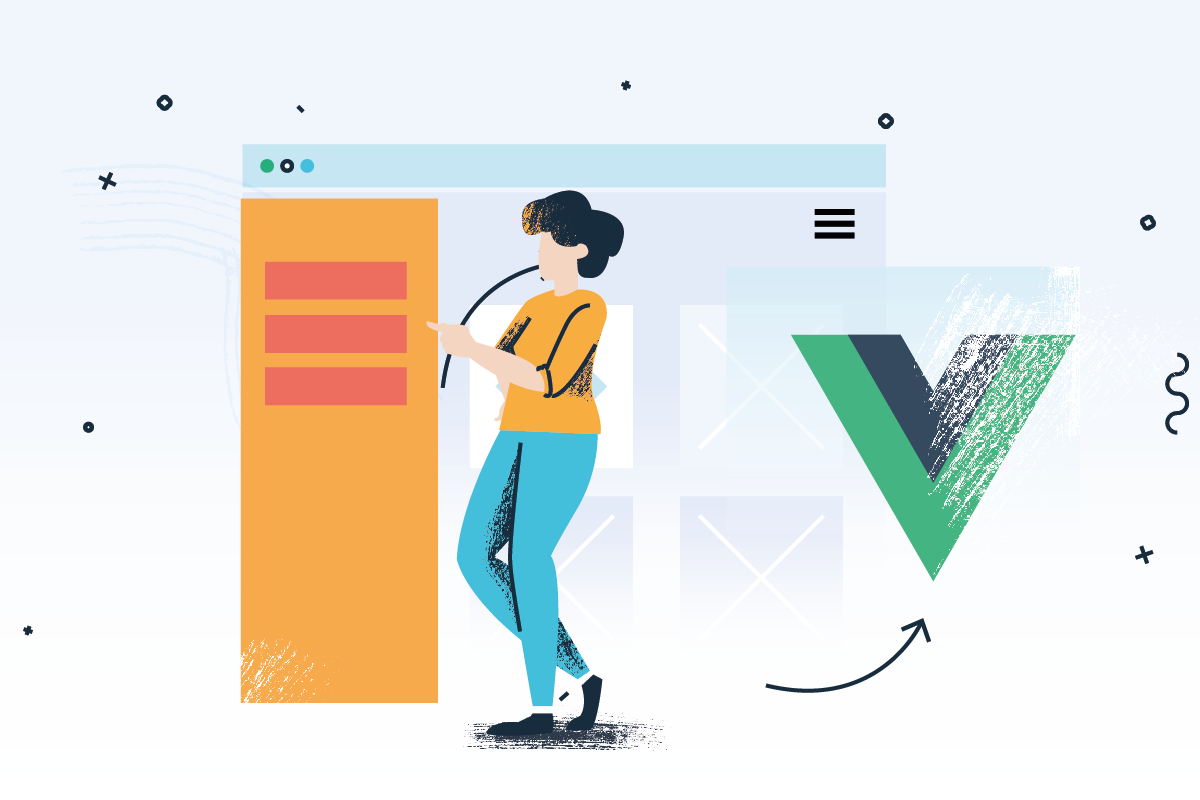How to create an animated Vue Sidebar menu with Vue.Observable
Hey Everyone in this post I will guide you through the process of creating a smooth slideout menu for your website in vuejs
Table of Contents
Example
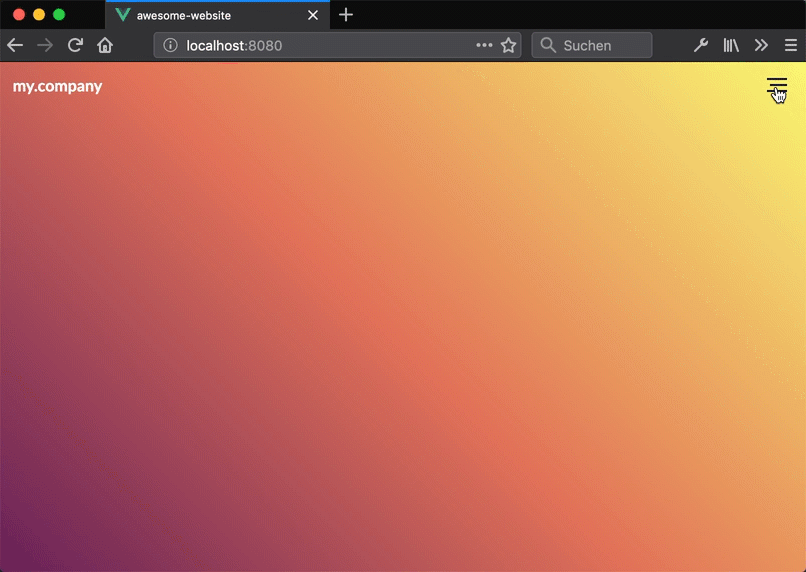
Features
- Slideout Sidebar with Burger Menu
- Using Vue.observable() to manage state (Introduced in vuejs 2.6)
1. Project Setup
If you missing Vue Cli then install it with
npm install -g vue-cliCreate a new vue project with vuejs CLI
vue create awesome-website If you don't have a dev environment around you could also create a project with https://codesandbox.io vuejs template and start coding.
2. Component Design
To follow the vue approach we will split the app into different module-like pieces called Components. We will create two separate components named Sidebar and Burger which have their own markup, logic and style. This approach makes them reusable in other apps or websites. Also, you get a clear understanding of what component is used for the particular use case.
Here is a snippet of the component structure:
components/
--| menu/
-----| Burger.vue
-----| Sidebar.vue3. The Vue Burger Menu Component
Let's start with the Burger component. I will explain it step by step:
-
The Burger component is not more than a simple toggle Button which handles if something is
true(isBurgerActive) orfalse(!isBurgerActive). For this reason we create an boolean propertyisBurgerActiveinside the componentsdataoption and set it default tofalse. -
To listen to the DOM click event we add a click handler with
@click.preventattribute. That means if we click on the Burger thetoggle()method will be triggered. -
Inside the
toggle()method we just switching the state ofisBurgerActiveproperty from true to false (and vice versa). -
The
:classattribute will either beactiveor empty depends on the state. -
components/Menu/Burger.vue
<template>
<div id="burger"
:class="{ 'active' : isBurgerActive }"
@click.prevent="toggle">
<slot>
<button type="button" class="burger-button" title="Menu">
<span class="burger-bar burger-bar--1"></span>
<span class="burger-bar burger-bar--2"></span>
<span class="burger-bar burger-bar--3"></span>
</button>
</slot>
</div>
</template>
<script>
export default {
data: () => ({
isBurgerActive: false
}),
methods: {
toggle() {
this.isBurgerActive = !this.isBurgerActive
}
}
}
</script>
<style>
.hidden {
visibility: hidden;
}
button {
cursor: pointer;
}
/* remove blue outline */
button:focus {
outline: 0;
}
.burger-button {
position: relative;
height: 30px;
width: 32px;
display: block;
z-index: 999;
border: 0;
border-radius: 0;
background-color: transparent;
pointer-events: all;
transition: transform .6s cubic-bezier(.165,.84,.44,1);
}
.burger-bar {
background-color: #130f40;
position: absolute;
top: 50%;
right: 6px;
left: 6px;
height: 2px;
width: auto;
margin-top: -1px;
transition: transform .6s cubic-bezier(.165,.84,.44,1),opacity .3s cubic-bezier(.165,.84,.44,1),background-color .6s cubic-bezier(.165,.84,.44,1);
}
.burger-bar--1 {
-webkit-transform: translateY(-6px);
transform: translateY(-6px);
}
.burger-bar--2 {
transform-origin: 100% 50%;
transform: scaleX(.8);
}
.burger-button:hover .burger-bar--2 {
transform: scaleX(1);
}
.no-touchevents .burger-bar--2:hover {
transform: scaleX(1);
}
.burger-bar--3 {
transform: translateY(6px);
}
#burger.active .burger-button {
transform: rotate(-180deg);
}
#burger.active .burger-bar {
background-color: #fff;
}
#burger.active .burger-bar--1 {
transform: rotate(45deg)
}
#burger.active .burger-bar--2 {
opacity: 0;
}
#burger.active .burger-bar--3 {
transform: rotate(-45deg)
}
</style>
You can find a simple codepen example here: https://codepen.io/kkern/pen/OYERMy
Occasionally I develop some parts of my application inside codepen which gives me an isolated workspace for my specific problem and copy/paste it back to my application until its finished.
4. The Vue Sidebar Component
We will build a slide-out Sidebar which animates from the left to the right. This kind of sidebar is used in many apps and websites. To open the sidebar you need to click the burger button. To close it you can click anywhere outside of the sidebar like a modal. We proceed to build the sidebar component:
-
First we're going to create a
sidebar-backdropdiv which is shown when the sidebar is open. So you have add thev-ifattribute to it. Also add a click event to close the sidebar. -
Next we add the
<transition>element around our sidebar panel. This gives us the advantage to add CSS transitions to the element and do it the vuejs way. For example you can handle enter/leave transitions with the predefined Transitions Classes. You can see an example in the<style>section of the component forslide-enterandslide-leaveclasses. -
Finally the sidebar has nearly the same behaviour than the burger button.
-
components/Menu/Sidebar.vue
<template>
<div class="sidebar">
<div class="sidebar-backdrop" @click="closeSidebarPanel" v-if="isPanelOpen"></div>
<transition name="slide">
<div v-if="isPanelOpen"
class="sidebar-panel">
<slot></slot>
</div>
</transition>
</div>
</template>
<script>
export default {
data: () => ({
isPanelOpen: true
}),
methods: {
closeSidebarPanel() {
this.isPanelOpen = false
}
}
}
</script>
<style>
.slide-enter-active,
.slide-leave-active
{
transition: transform 0.2s ease;
}
.slide-enter,
.slide-leave-to {
transform: translateX(-100%);
transition: all 150ms ease-in 0s
}
.sidebar-backdrop {
background-color: rgba(0,0,0,.5);
width: 100vw;
height: 100vh;
position: fixed;
top: 0;
left: 0;
cursor: pointer;
}
.sidebar-panel {
overflow-y: auto;
background-color: #130f40;
position: fixed;
left: 0;
top: 0;
height: 100vh;
z-index: 999;
padding: 3rem 20px 2rem 20px;
width: 300px;
}
</style>If you want this bare sidebar component in action visit the codepen snippet here: https://codepen.io/kkern/pen/JqZWvV
5. Build the final navigation UI (Burger + Sidebar)
To test the component we add it to our src/App.vue main file. I removed all the predefined code parts to get a clean app.
src/App.vue
<template>
<div id="app">
<nav class="main-nav">
<div class="logo">
my.company
</div>
<Burger></Burger>
</nav>
<Sidebar>
<ul class="sidebar-panel-nav">
<li><a href="#home">Home</a></li>
<li><a href="#about">About</a></li>
<li><a href="#contact">Contact</a></li>
</ul>
</Sidebar>
</div>
</template>
<script>
import Burger from './components/Menu/Burger.vue';
import Sidebar from './components/Menu/Sidebar.vue';
export default {
name: 'app',
components: {
Burger,
Sidebar
}
}
</script>
<style>
html {
height: 100%;
overflow:hidden;
}
body {
border: 0; margin: 0; padding: 0;
font-family: 'Lato';
height: 100%;
background: rgb(101,31,87);
background: linear-gradient(45deg, rgba(101,31,87,1) 0%, rgba(225,113,87,1) 48%, rgba(249,248,113,1) 100%);
}
.logo {
align-self: center;
color: #fff;
font-weight: bold;
font-family: 'Lato'
}
.main-nav {
display: flex;
justify-content: space-between;
padding: 0.5rem 0.8rem;
}
ul.sidebar-panel-nav {
list-style-type: none;
}
ul.sidebar-panel-nav > li > a {
color: #fff;
text-decoration: none;
font-size: 1.5rem;
display: block;
padding-bottom: 0.5em;
}
</style>Ok fine the UI is finished. What's missing here is that the burger button doesn't talk to the sidebar. Let's do this in the next section.
6. Sharing data between sidebar and burger component with Vue.observable()
- What do we expect to happen? The sidebar panel needs to open if you click on the burger button.
- What's the problem? Since both of their logic relies inside the component itself we need a way to let them talk to each other.
- The solution: To achieve communication between components we will use
Vue.observable. which can be used as a minimal, cross-component state store for simple scenarios.
If you have just started with vue, react, angularjs, ... you mostly need a bit time to understand how you can share data between two components or share global state between components. Just google around if you need more info on that. Mostly you will find solving these problems with vuex.
In fact, there is just one prop which we need to share between these two components. This means we can replace - isBurgerActive inside Burger and isPanelOpen inside Sidebar with . With this information, we can build our store with Vue.observable()
6.1 Creating the store with Vue.observable
Create a store.js file:
src/store.js
import Vue from "vue";
export const store = Vue.observable({
isNavOpen: false
});Since it's not recommended to change the value of isNavOpen directly instead you should use a mutation for it. That means whenever we want to update a state i.e. a simple variable we need to run a mutation. That's it.
Mutations should be synchronous transactions. If you need to handle asynchronous operations use Actions.
import Vue from "vue";
// save our state (isPanel open or not)
export const store = Vue.observable({
isNavOpen: false
});
// We call toggleNav anywhere we need it in our app
export const mutations = {
toggleNav() {
store.isNavOpen = !store.isNavOpen
}
};6.2 Make use of the store inside the Burger component
We need to do a few changes to our components. Open your burger.vue component.
- Use the
importstatement to make use of your previously created store - Instead of using the local data attribute
isBurgerActivewe will the current store state which is shared globally.
+ import { store, mutations } from '@/store.js'
export default {
- data: () => ({
- isBurgerActive: false
- }),
computed: {
isBurgerActive() {
- return this.isBurgerActive
+ return store.isNavOpen
}
},
methods: {
toggle() {
- this.isBurgerActive = !this.isBurgerActive
+ mutations.toggleNav()
}
}
}Here is the final burger.vue file
<template>
<div id="burger"
:class="{ 'active' : isBurgerActive }"
@click.prevent="toggle">
<slot>
<button type="button" class="burger-button" title="Menu">
<span class="hidden">Toggle menu</span>
<span class="burger-bar burger-bar--1"></span>
<span class="burger-bar burger-bar--2"></span>
<span class="burger-bar burger-bar--3"></span>
</button>
</slot>
</div>
</template>
<script>
import { store, mutations } from '@/store.js'
export default {
computed: {
isBurgerActive() {
return store.isNavOpen
}
},
methods: {
toggle() {
mutations.toggleNav()
}
}
}
</script>6.3 Make use of the store inside the Sidebar component
If you could follow until here you already can guess how we will implement the store in the sidebar component.
- Begin to
importthe store into the component. - Remove the
dataoption and replace everything insidemethodsandcomputedwith the state information from the store.
+ import { store, mutations } from '@/store.js'
export default {
- data: () => ({
- isPanelOpen: true
- }),
methods: {
- this.isPanelOpen = false
+ closeSidebarPanel: mutations.toggleNav
},
computed: {
isPanelOpen() {
- return this.isNavOpen
+ return store.isNavOpen
}
}
}- Final
sidebar.vuefile
<template>
<div class="sidebar">
<div class="sidebar-backdrop" @click="closeSidebarPanel" v-if="isPanelOpen"></div>
<transition name="slide">
<div v-if="isPanelOpen"
class="sidebar-panel">
<slot></slot>
</div>
</transition>
</div>
</template>
<script>
import { store, mutations } from '@/store.js'
export default {
methods: {
closeSidebarPanel: mutations.toggleNav
},
computed: {
isPanelOpen() {
return store.isNavOpen
}
}
}
</script>Summary
You can find the source on github and a demo here